Online Portal Instructions
As a donor, beneficiary, and/or a Fund Advisor, you have an online portal where you can access information about your fund(s) with the Catholic Community Foundation of Southwest Florida. The Foundation will send you a login name and a link to access your client Portal via email. Select the link and you will be prompted to create your own password to the client portal site. Once your password is created, go to the login page, enter your credentials and log in.
If you have multiple funds with the Foundation, you will see the “Choose Fund” menu once you have successfully signed into the Portal System. Choose the account with which you wish to interact.
- If you have only one fund, you will go directly to the Home page for that fund.
Once you have logged in, you can select the tabs at the top of the page to review the different areas available to you as a donor, beneficiary, and/or Fund Advisor. Please note: Depending on the type of fund, you may not have access to all the tabs listed below.
- The “Home” tab shows the fund’s Current Balance plus the Spendable Balance (if applicable). This area also lists all fund advisors, shows recent contributions to the Fund, and recent grants from the Fund.
- The fund balance shows the total balance in the fund. Some funds will also show a spendable balance, which will reflect the amount of the upcoming disbursement. This will usually appear just prior to the disbursement taking place. If the spendable balance shows a $0 amount, that means that you have already received your Fall 2020 disbursement from the fund.
- The “Choose Fund” tab is visible if there are other funds to select and view.
- The “Contributions” tab shows all contributions or donations to the fund.
- Clicking on a Contributor’s name will bring up their history of contributions.
- The “Grants” tab will show the history of Grants made from the fund.
- As a Fund Advisor you can make Grant Requests from the fund’s assets by clicking into the “Grant Request” Tab.
- This tab will show a list of Grants requested to be paid out on the right with the current status.
- Grant Requests still in the “request” status can be canceled from this screen.
- The left side of the screen is where Grant Requests are created.
- Previous Grantees and Funds that you have given to can be selected from drop down lists.
- The bottom section is where a new Nonprofit or Grantee can be entered manually. You will need to enter the name of the new Grantee, an address, zip code and a phone number to move the grant request to the Catholic Community Foundation for approval.
- In the middle of the left side of your screen is ‘Search for other Grantees’. This is helpful because you can type in some keywords and click the “Search” button. The system will search GuideStar for organizations containing the keywords. GuideStar is an information service specializing in reporting on U.S. nonprofit companies. The more keywords used, the better the search results will be.
- Once the Grantee information has been added, you can complete the request by clicking the “submit” button at the bottom of the page.
- The “Statements” tab will show fund statements when they are set up for the fund. Fund Advisors will be able to view newly created fund statements immediately after they are created as well as past fund statements.
- Printing Statements – The system will generate a PDF in a new window in your web browser that you may save or print.
- The” Files “ tab will show you the Donor Beneficiary Statements and other important files pertaining to your fund.
- Remember to use the “Logout” tab to close your Portal. You will be automatically logged out each night even if you do not logout.
Locked Out of your Donor Portal? If you are locked out of your account, click Forgot Password on the login page. Enter your username and click the Reset Password button. If an account with the provided username is found, instructions to reset your password will be sent to the email address for that account. If you’re still having trouble, please contact the Catholic Community Foundation at 941-486-4722 or CCF@dioceseofvencie.org.
Need to add or delete an advisor? Please contact the Foundation immediately upon the departure of a fund advisor. If you need to add a Fund Advisor to allow access, please contact us at 941-486-4722 or CCF@dioceseofvenice.org
Alerts – All alerts and notifications regarding activity with your Portal will come from “no-reply@fcsuite.com
Frequently Asked Questions
- I haven’t received the auto-generated email yet. What should I do? It could take an entire day for the system to fully process each custom URL and send the auto-generated email. Check your Spam or Junk folder for an email from no-reply@fcsuite.com If it hasn’t arrived within 48 hours of this e-mail please email ccf@dioceseofvenice.org so that it can be manually re-sent.
- The URL only worked the first time.How do I return to the portal? The custom URL inside the auto-generated email should only be used to establish your password. Take note of your username and the password you select and then visit ccfdioceseofvenice log in page to access the system at any time.
- I’ve lost my password.What should I do? For security reasons, the Foundation team does not have the ability to access your password. If you need to reset your password, please e-mail ccf@dioceseofvenice.org.
- I haven’t received any e-mails All alerts and notifications regarding activity with your Portal will come from no-reply@fcsuite.com . Some email programs might flag this message as spam so please check your spam folder.